Manual Theme Installation
If you prefer to install plugins via FTP, this tutorial will be useful for you. Continue reading to learn how to install manually via Bluehost cPanel.
Uploading Theme to Server
Step 1 : Log in to your account on the server and navigate to File Manager.
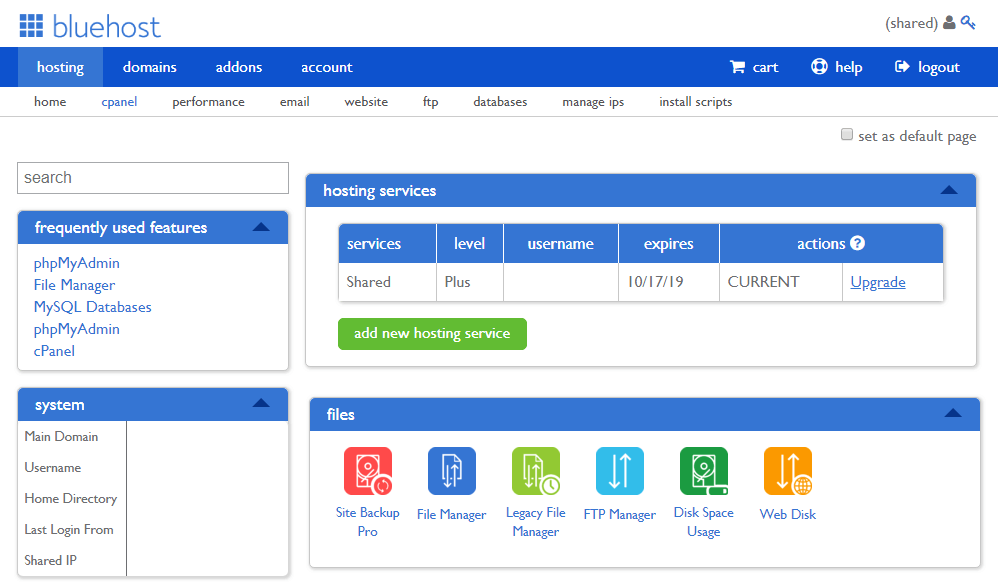
Click it and select the Home Directory option to move on to the database. Click the Submit button at the bottom to continue.

Step 2 : As soon as you are in the Home directory, you should browse wordpress > wp-content folder, where all the WordPress information is stored.
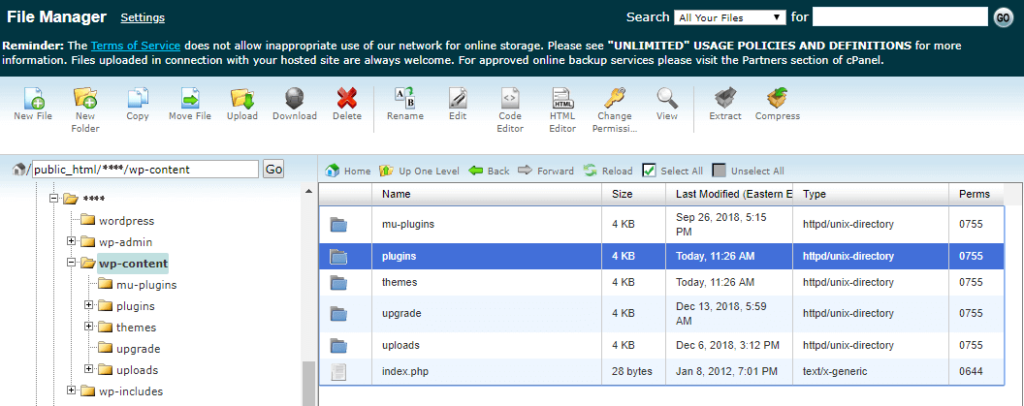
Step 3 : Next, open the plugins folder in order to upload all the Plugins into it. Find the Upload option at the top panel and click it to upload the archives with Plugins.
Step 4 : When the archives are uploaded, you have to extract them with the help of the Extract option at the top. As a result, these plugins will appear in your WordPress Dashboard..

Step 5 : In case you’re using an FTP manager, you should extract the plugins from archives before uploading them to the server. Make sure the folder with the extracted plugin files doesn’t contain another folder inside with the same name.
Step 6 : It’s time to install the theme. To do it, navigate to the wordpress > wp-content > themes folder using cPanel and file manager tool or your FTP client.
